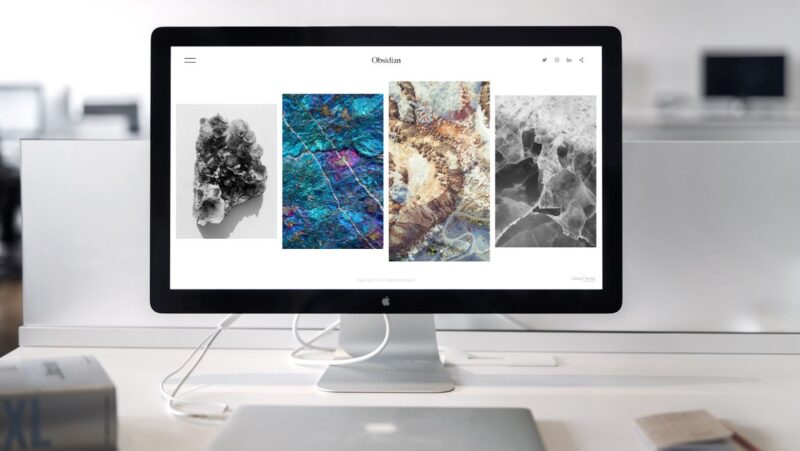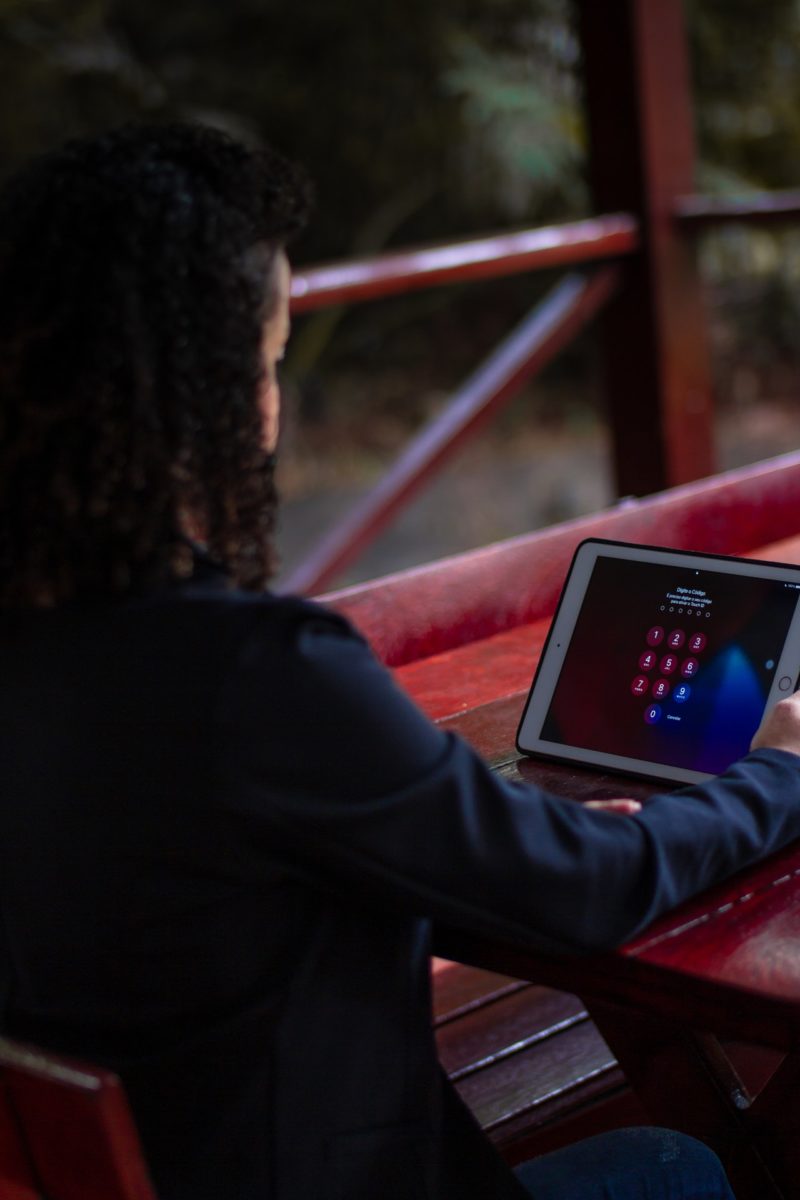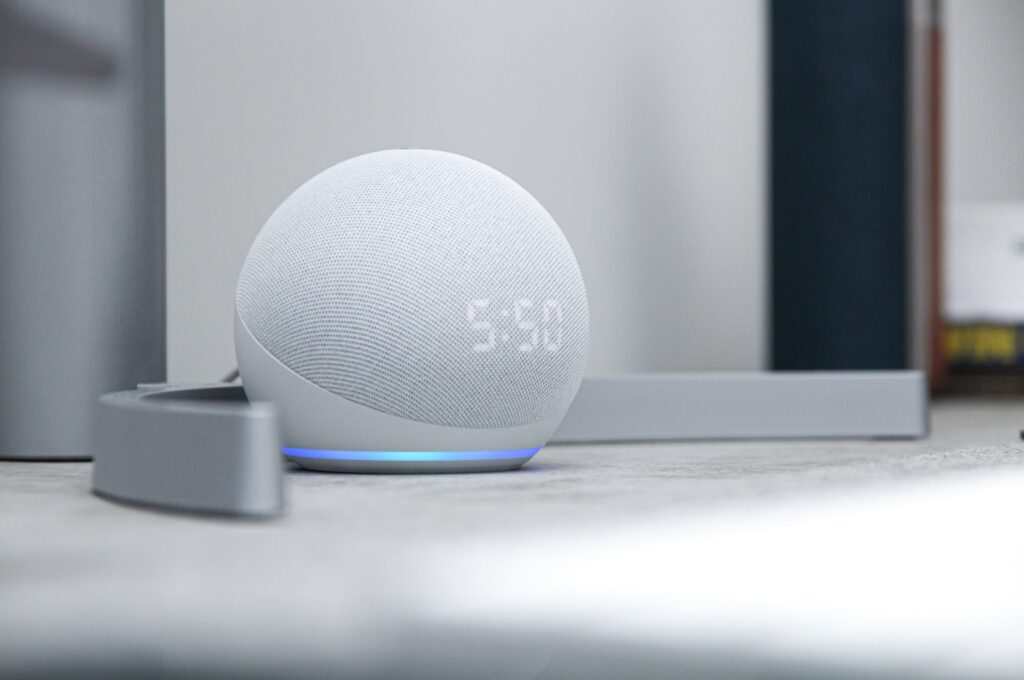
If your Amazon Alexa is acting up or you just want to start over, this guide will teach how to reset the device. This process only takes a few minutes and requires no technical know-how.
The “how to factory reset alexa without app” is how you can reset the Amazon Alexa voice assistant. You will need to do this if your device was not working properly or if you want to start over with it.
– Overview of How to Reset Alexa on Amazon
Knowing how to reset an Alexa speaker is essential, and it will come in useful if you have problems with it, want to gift it to someone else, or want to upgrade to a new model.
Your information and preferences will be erased from your Amazon Echo or any other Alexa speaker when you reset it.
If you don’t reset the speaker after giving it or selling it, Alexa will presume the next owner is you and connect it to Wi-Fi.
You probably have a basic concept of how to remove information from an Alexa speaker if you’ve used any Alexa-enabled device.
However, did you know that an Alexa speaker may be reset in two ways? You may use the Alexa app or the physical buttons on the speaker to reset it.
In this article, we’ll look at how to use both of these techniques to reset your Echo speaker. We’ll also go through how to reset the different models of Echo and Echo dot speakers.
Finally, we’ll teach you how to use the display to reset the Echo show.
How Do You Use the App to Reset Your Alexa Device?
- To get started, open the Alexa app on your smartphone. Check the App Store or Google Play if you haven’t already installed it on your phone.
- Select the ‘Devices’ option. (The symbol of a home in the bottom right corner of your screen)
- Then choose ‘Echo & Alexa.’

- Then choose the Alexa device you wish to reset from the drop-down menu.
- After that, scroll down and choose ‘Factory Reset.’
- Finally, confirm that you wish to reset Alexa.

All of your information and preferences will be removed from the Alexa device as a result of this action. The gadget may now be registered with a different Amazon account.
How Do You Use Physical Buttons To Reset An Alexa Device?
If you don’t have the app, you may use the physical buttons on your Alexa device, or a paper clip for earlier versions, to reset it. Here’s how to reset different Alexa speakers using buttons.
Echo Dot or Echo 1st Gen
- Begin by looking for the speaker’s reset button, which is a little hole at the rear.
- Next, push and hold the reset knob with a paperclip or anything sharp until the light ring on the speaker goes orange, then blue.
- Allow for a few seconds for the light ring to switch off and on. It should then turn orange, indicating that it is in setup mode.
- Connect your 1st Gen Echo or Echo Dot to your Wi-Fi network and register it with an Amazon account using the Alexa app on your smartphone.

Echo Dot or 2nd Gen Echo
- For roughly 20 seconds, push and hold the ‘Microphone off’ and ‘Volume Down’ controls simultaneously until the light ring becomes orange.
- The light ring will become blue for a brief period.
- Allow for a few seconds for the light ring to switch off and on. It should then turn orange, indicating that it is in setup mode.
- Connect your 2nd Gen Echo or Echo Dot to your Wi-Fi network and register it with an Amazon account using the Alexa app on your smartphone.

Echo 3rd and 4th Generation (or Echo Dot)
- To begin, push and hold the ‘Action’ switch on the top of the speaker for around 25 seconds, or until the right ring glows orange. The light ring will then become blue for a brief period.
- Allow for a few seconds for the light ring to switch off and on. After that, it should turn orange, indicating that the reset is complete and the device is now in setup mode.
- Connect your 3rd and 4th Gen Echo or Echo Dot to your Wi-Fi network and register it to your Amazon account using the Alexa app on your smartphone.

Echo Show
Let’s say you own an Amazon Echo Show or any Amazon speaker with a screen. In such situation, the reset procedure is straightforward and self-contained.
- To begin, press and hold the ‘Mute’ and ‘Volume Down’ buttons on the top of your speaker for a few seconds. You’ll see the Amazon logo after around 15 seconds, and you may stop pushing the ‘Mute’ and ‘Volume Down’ keys.
- The display will show you how to connect Alexa to a WiFi network and provide directions.

Last Thoughts
To summarize, the light ring will become orange when you begin the reset procedure, regardless of the technique you choose to reset an Alexa device.
When you’re finished, the light ring will change from orange to blue, indicating that the speaker is in setup mode.
Alexa’s Best Skills
How to Factory Reset the Google Mini
How to Reset the Google Wireless Router
How to Pair Alexa with a Bluetooth Device
How to Reset Amazon Alexa
Watch This Video-
The “amazon echo dot” is a voice-controlled device that’s capable of playing music, reading audiobooks, and even order products from Amazon. This article will teach you how to reset your Amazon Alexa.
Frequently Asked Questions
How do I manually reset Amazon Alexa?
A: To reset the Amazon Echo, you must first turn off your device. Then press and hold the power button for 10 seconds until a light starts flashing. After that, release it when the blue light goes out.
How do I factory reset my Alexa?
A: The factory reset will delete all the stored data on your Alexa. It is a process that can only be done by Amazon tech support, and not manually.
How do I reset my Alexa dot without the app?
A: You may reset your Alexa dot using the Amazon app. To do this, open up the Amazon App on your device and go to Your Devices > Find Device tab. Now select Alexa in order to see a screen that says how long it takes for your echo/alexa device (i) from being turned off after you say Alexa, stop. This is usually about 30 seconds. If theres no option that specifies waiting time then it means you can simply press button one-time followed by 3 times of pressing an off switch button until she stops responding completely before turning her back on again if needed
Related Tags
- how to reset amazon echo (2nd generation)
- how to reset amazon echo show
- amazon echo 1st generation won’t turn on
- connect amazon echo
- amazon echo dot (2nd generation)